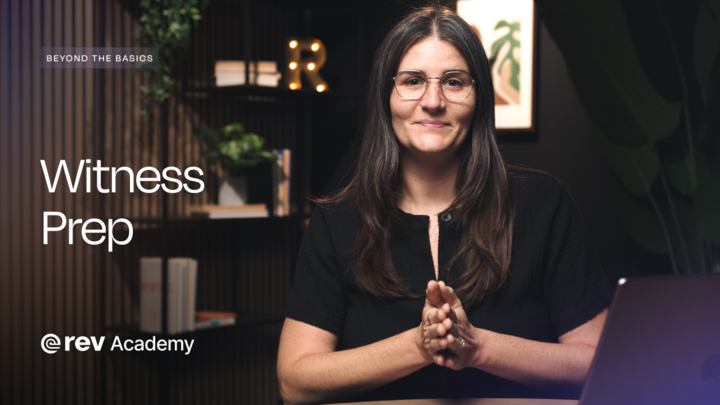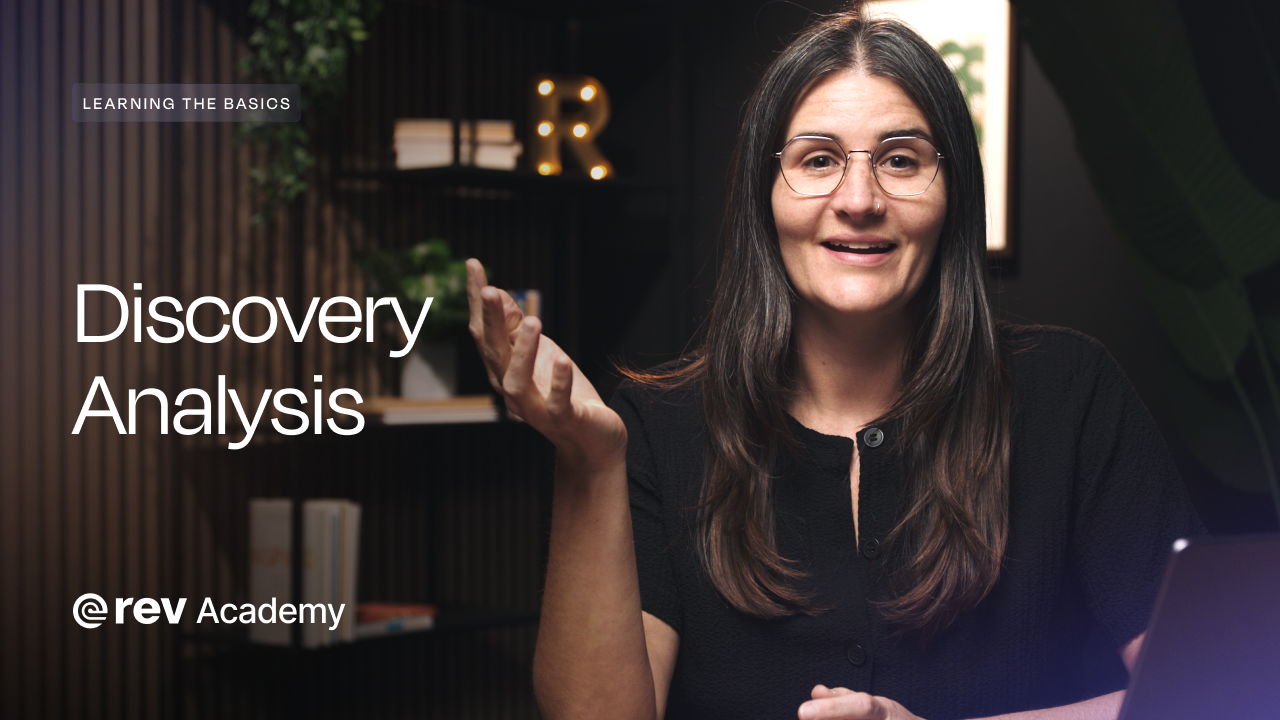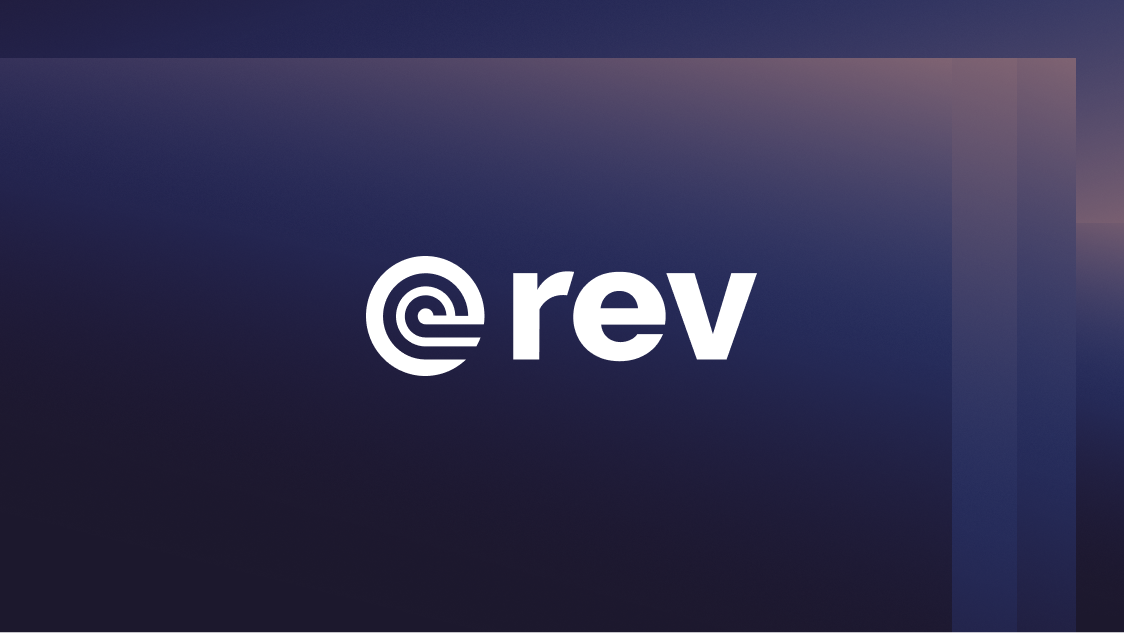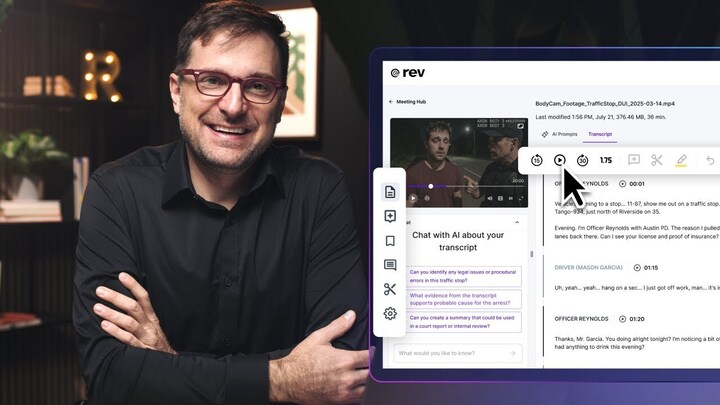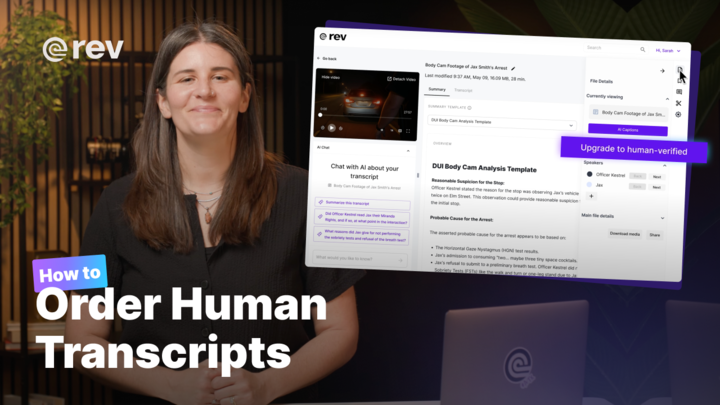Top 4 Free & Paid Tools for Compressing Audio Files
Rev receives thousands of minutes of audio files every day from customers placing online transcription orders. Depending on the length and quality of the
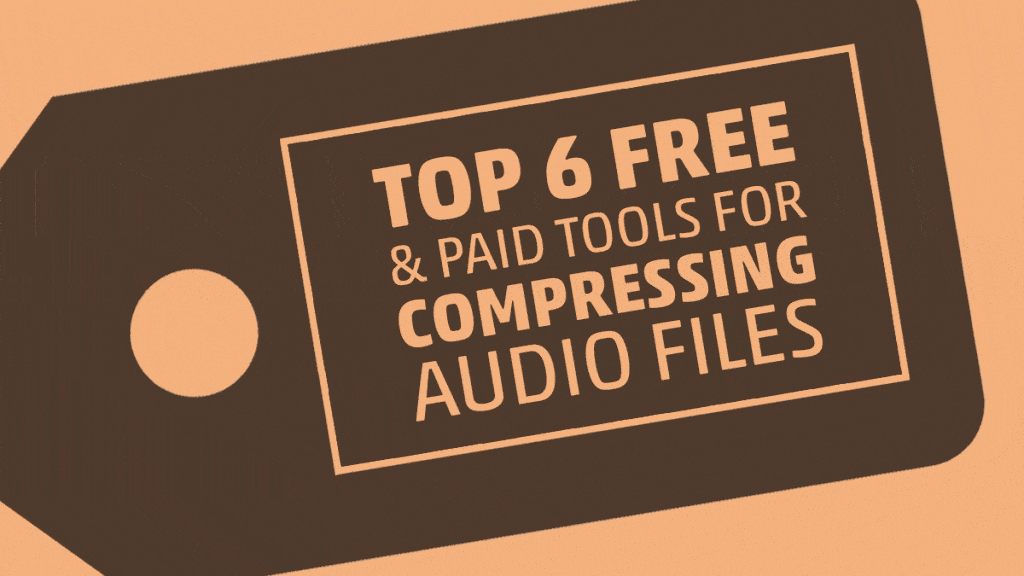
Rev receives thousands of minutes of audio files every day from customers placing online transcription orders. Depending on the length and quality of the recording, large audio files can take a while to upload. One of the most common questions we receive is how to make the file sizes smaller so they’ll upload faster.
We’ve compiled the following list of audio compression tools to help you find an option that best fits your needs. Whether you want to achieve basic file compression or also do some editing, one of the free or premium software solutions on this list should help you out.
1. Online Audio Converter
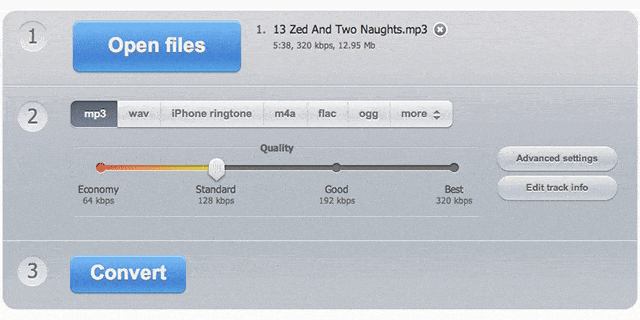
Online Audio Converter is a website that is free to use for audio file compression. You upload the file you want to compress and can make changes to its quality to reduce file size, including advanced settings like sample rate and mono or stereo output. You can also choose what file type you want the compressed version to arrive in. One click makes it easy to download the new, smaller file. A few hours later, the app’s developers delete your file from their servers. This is a great solution for those who want free service and don’t mind exposure to the cloud.
2. Monkey’s Audio

The team at Monkey’s Audio have developed a program to compress the size of a file without compromising playback quality. They promise a bit-by-bit compression of your file that reduces its size without removing the nuances of the recording. The program interfaces well with common Windows software like Media Player, and you can always decompress your files if you need the original version back.
3. Audacity
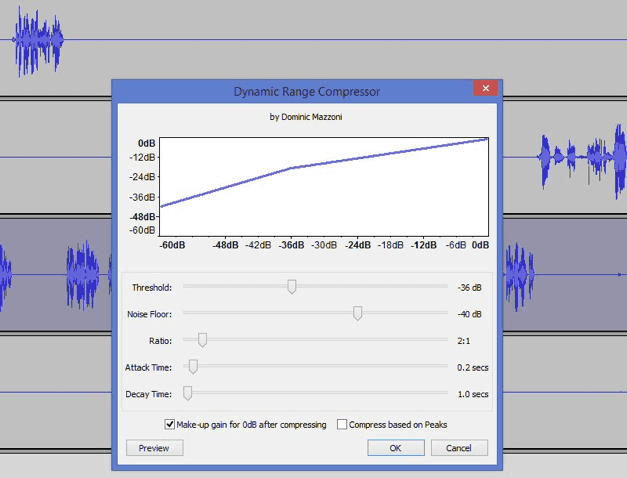
Audacity is a software application for both recording and editing multiple audio tracks. You can even use it to record audio that is being streamed, such as a webinar. Once you’ve recorded, you can edit or clip the sound file to isolate only the parts you want. Audacity achieves compression of audio files through volume compression, which you can watch in action in this YouTube tutorial. Before you export the compressed version, you’ll be able to listen to the recording and make the volume louder or quieter as necessary to achieve perfect sound and reduce your file size at the same time.
4. WinZip
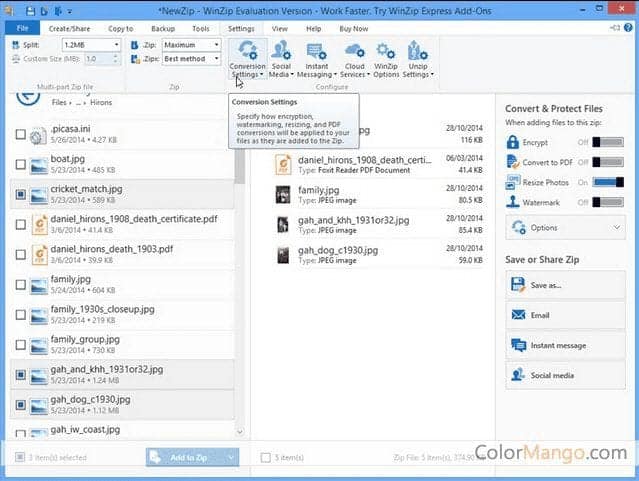
There is a free version of WinZip that can be downloaded for Windows, Mac, or Android, but the paid version of the software could be worth the investment. WinZip is a file compressor that can make any type of file smaller, not just audio files. If you’re working with MP3s, WinZip makes them smaller by 15-20% with no compromise in quality, thanks to their .zipx format. This improved quality is essential when you’re considering transcription of a file.
Clearly, there are several options available to help with audio file compression so it’s important to do research and make sure you’re using a tool that preserves the integrity of your file and respects your security and privacy.
Have you tried any of the software mentioned above, or do you have a favorite audio file compression tool that you use? Tell us about your experiences in the comments below.