How to Transcribe Voice Memos on iPhone
The Voice Memo app that comes pre-installed on every iPhone is a great tool for quick audio recordings, and offers decent audio quality. While Apple’s Voice Memo app works well for recordings in a pinch, it’s not as easy to transcribe voice memos as you can straight from the Rev Voice Recorder app.
However, you can easily transcribe the voice memo recordings with Rev on your iPhone. Here’s how to do it.
1. Download your Voice Memo from the “Voice Memos” iPhone App
Click the voice memo you want to transcribe, and then click the three dots in the bottom left. Then, click “Save to Files” or “Share” to a cloud storage solution like your Dropbox.
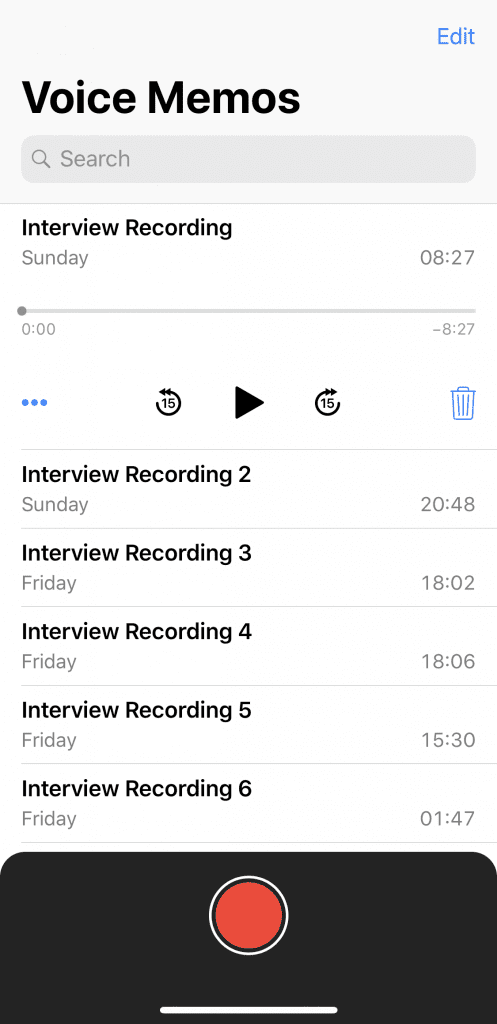
2. Upload the file to Rev
Go to the checkout page and click “Upload Files”. Go to the location you saved the audio to in step 1 and upload it to your cart.
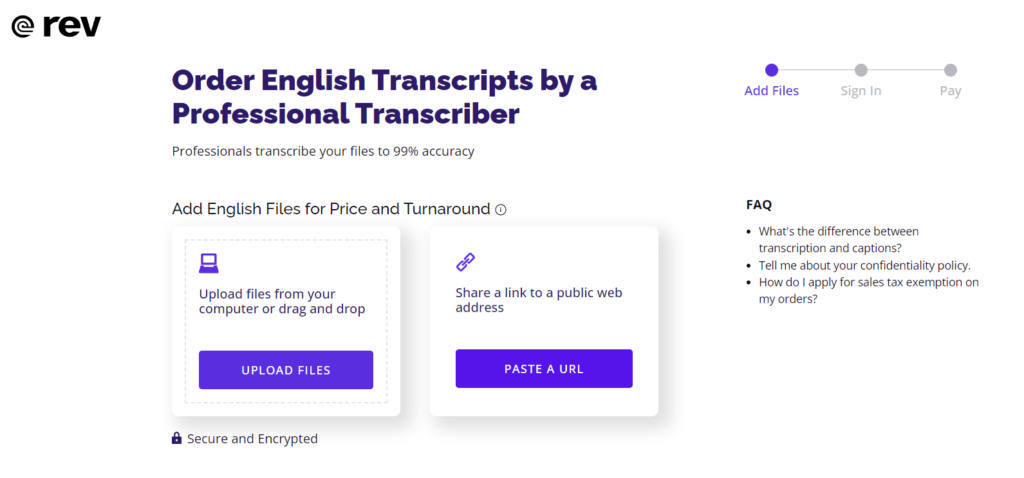
3. Checkout and Rev will complete your order
Rev’s professional transcriptionists are able to transcribe voice memos at 99% accuracy rates, guaranteed. You will receive your transcript within a few hours.
How to Transcribe Voice Memos From the Rev App
To make this process even easier, the Rev Voice Recorder app gives you the ability to transcribe voice memos directly from your phone – no need to even visit our website. To start transcribing your voice memos from the Voice Recorder App, follow these steps:
1. Download the Rev Voice Recorder App
Download the Rev Voice Recorder app on your iPhone from the App Store or by clicking the button below.
2. Find the Voice Memo on Your Phone
Open the Voice Memo app on your iPhone. Locate and tap on the voice memo you want to transcribe.
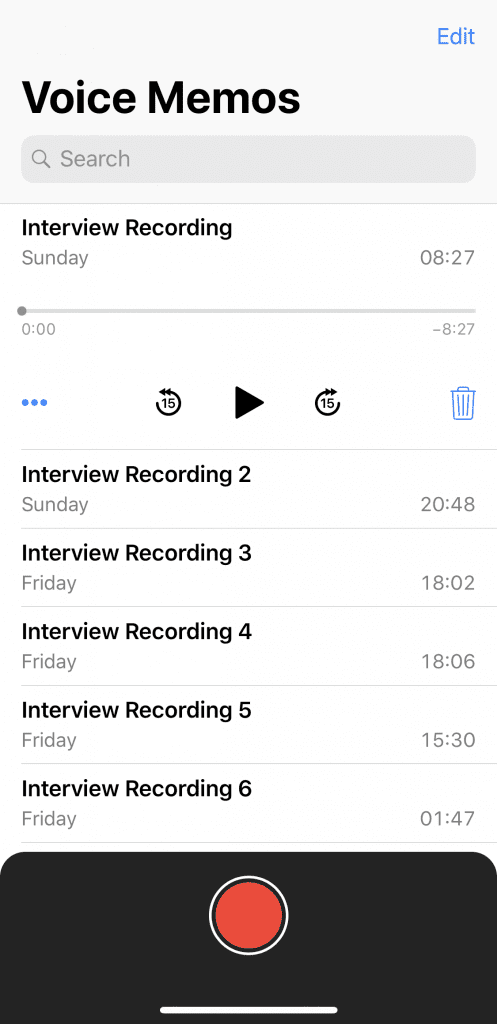
3. Copy the Voice Memo to the Rev Voice Recorder App
Click the ellipses button (…) on the selected voice memo and tap Share.
In your share-to-app options, find and tap “Copy to Recorder.”

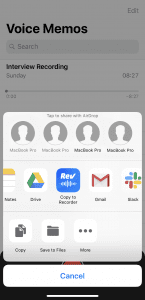
If the Rev Recorder does not show up in your shareable apps (which may be due to an issue with iOS 13), share the file to the Notes app, and then share the file to the Rev Voice Recorder from the Notes app.
4. Order Your Voice Memo Transcript
Once you’ve copied the voice memo file to the Rev Voice Recorder app, you’re now ready to submit the recording for transcription.
Before you submit your order, you can view the recording to ensure you’re using the right voice memo. When you’re ready to transcribe, click the “Transcribe” button. The checkout window will appear where you can confirm the transcription order details and include additional options like timestamps and speaker names.
Tap the big blue Transcribe button to continue. If you’re not already registered or signed in with Rev, you can do so here.
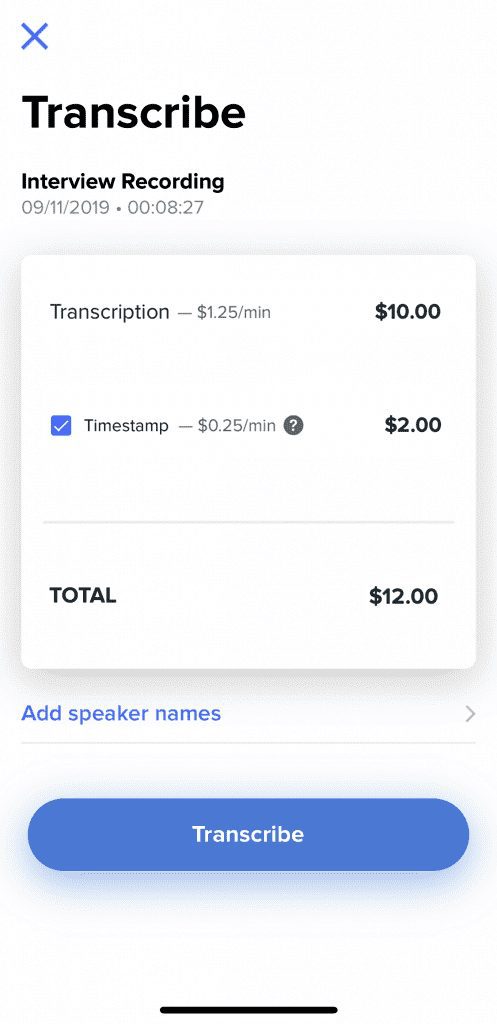
Finally, check out and submit the order.
You will see your transcript appear in the Rev Voice Recorder app once finished. From there, you can view the transcript and additionally share to other apps like Google Drive or Slack. Learn more about transcribing audio to text on our blog.
Subscribe to The Rev Blog
Sign up to get Rev content delivered straight to your inbox.









