5 Simple Steps to Add Closed Captions or Subtitles on Vimeo
Vimeo is the leading all-in-one video platform for creators to tell their stories. And unlike its competitors, it’s also free of ads.
If you want to learn how to use Vimeo like a pro, Rev can help. In this article, we’ve compiled some useful information on the platform and a walkthrough of how to add closed captions or add subtitles to your Vimeo videos to help get you started.
In 2014, Vimeo made it possible to add captions and subtitles to your video content and doing so is pretty simple. To add captions to a video on Vimeo, you will first need a caption file. Rev offers a seamless integration with Vimeo to help you easily order captions or subtitles and upload them to your videos. Learn more below.
What caption file formats does Vimeo support?
WebVTT (.vtt) is preferred, but several formats are compatible, including SubRip (.srt files), DXFP/TTML (.dxfp), Scenarist (.scc), SAMI (.SAMI).
How to Add Captions & Subtitles to Vimeo Videos with the Rev x Vimeo Integration
1. Go to the Create Your Caption Order page
You can also access this checkout page by going to rev.com and clicking “Services,” then “Video Captioning & Subtitles,” and then “English Closed Captions.”
2. Click the “Vimeo” button

3. Give Rev access to your Vimeo account
This will allow us to download/upload your videos.
Download Rev’s Guide to Captions and Subtitles now
4. Select the videos you’d like to have captioned
Then click “Add Selected to Cart”
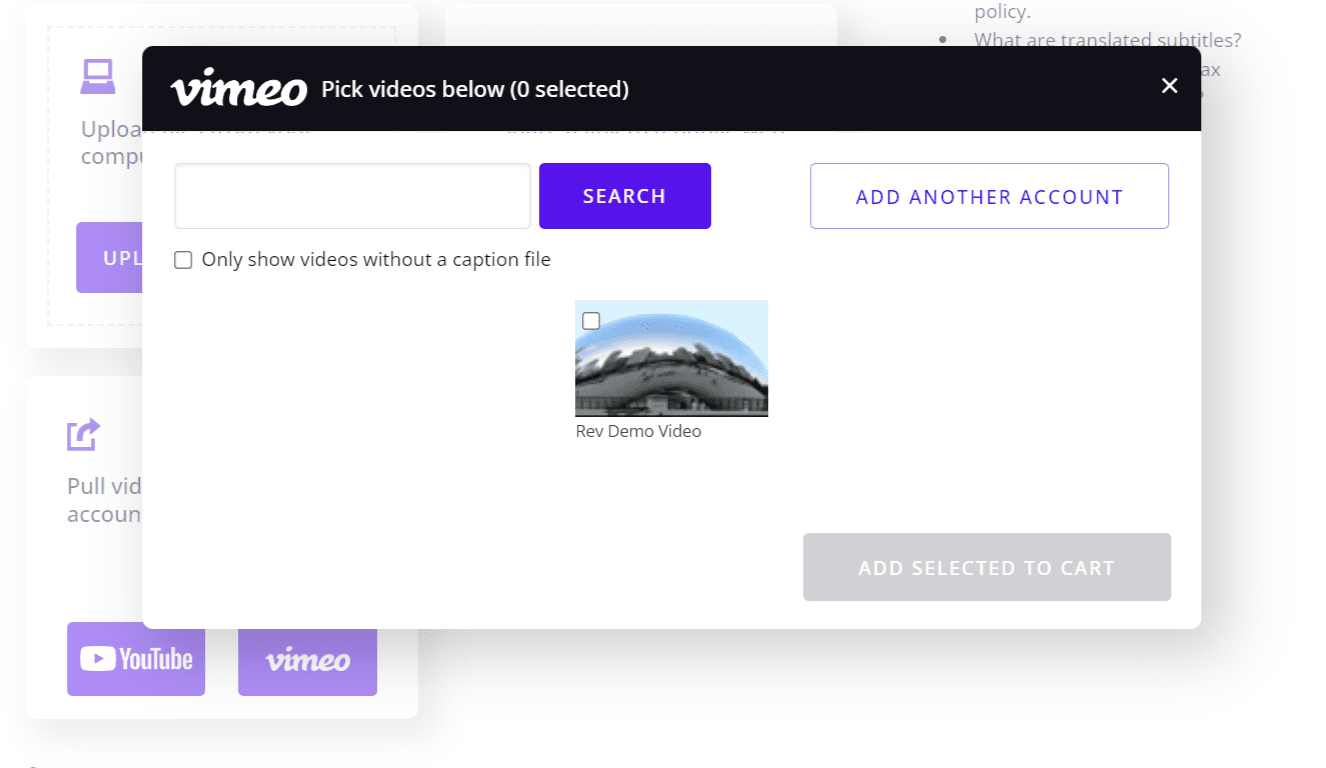
5. Finish the checkout process
Please note that we have pre-selected the option to automatically re-upload the video to Vimeo with captions once the work is done.
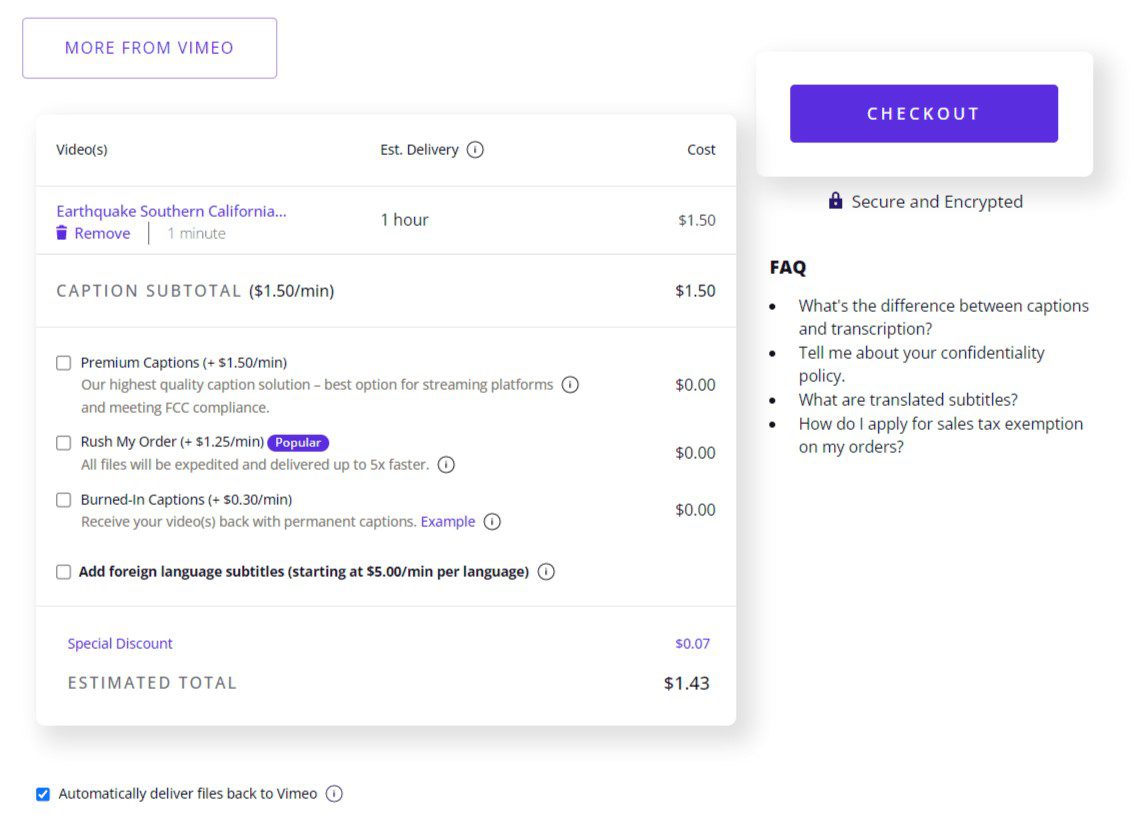
Try Rev Burned-In Captions to Get Captions Directly on Your Video File
Rev now offers burned-in captions (open captions). Just check the “burned-in captions” box at checkout and you’ll receive a video with permanent, hard-coded captions added straight to your videos. Also available for foreign language subtitles!
What type of content is hosted on Vimeo?
Known as “the creative person’s hosting platform”, Vimeo is commonly used for music videos, documentaries, and other types of videos with artistic elements.
How Rev Works With Vimeo
As an approved captions and subtitles partner of Vimeo, we offer a full-service caption integration with their video hosting platform.
Subscribe to The Rev Blog
Sign up to get Rev content delivered straight to your inbox.









