Capture Audio Anywhere With Rev’s Mobile App
Record wherever you are. Easily capture high-quality audio (even in noisy environments), join & transcribe meetings, order transcripts, and edit collaboratively from the palm of your hand.
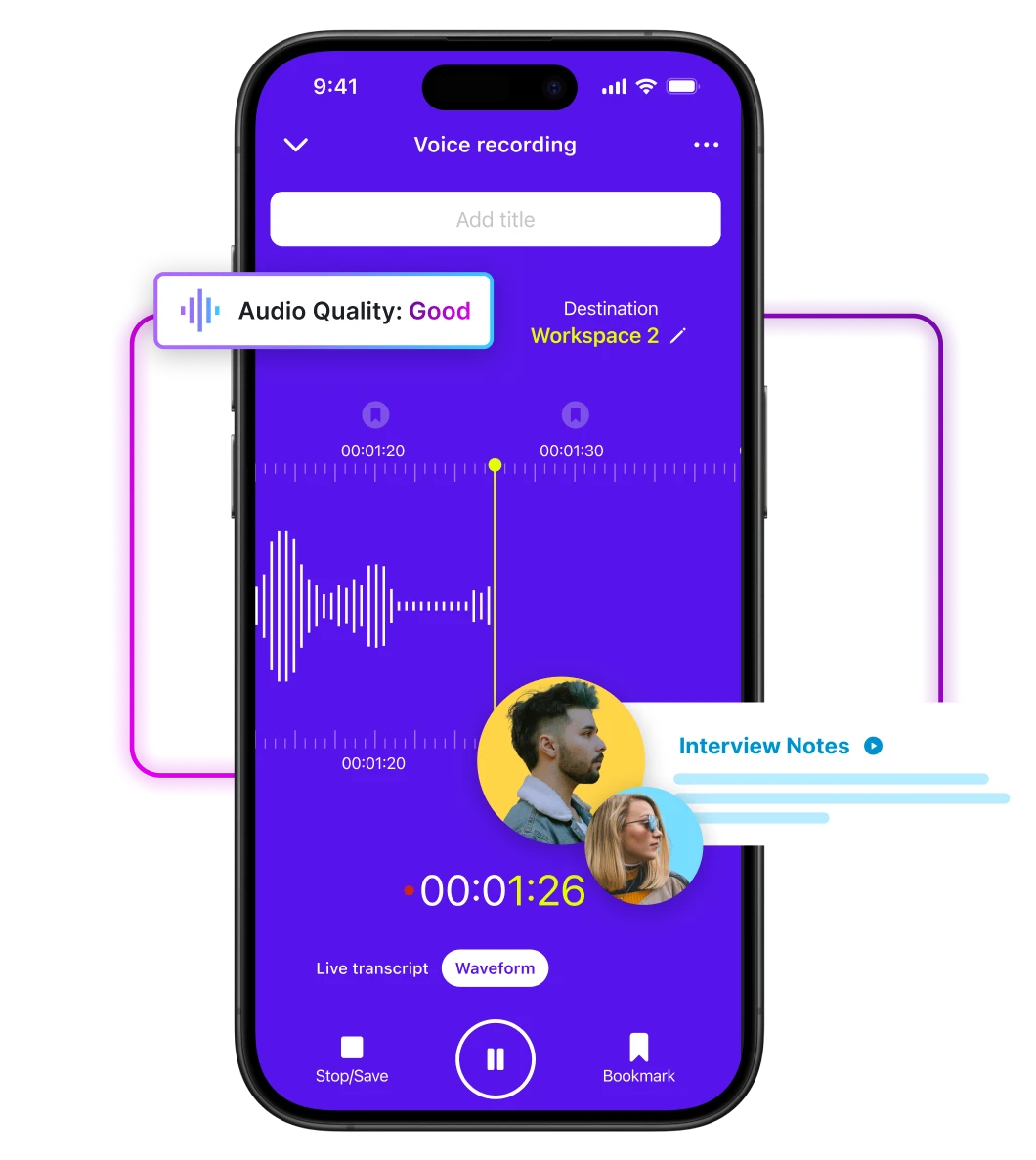
Record Audio On-The-Go
Working from a bustling cafe? Meeting a source in a loud bar? Our industry-leading audio capture ensures crystal-clear AI-generated live transcripts even in challenging environments. The always-on lock screen makes it easy to ensure you're always recording. For absolute certainty in every word, easily upgrade to 99%+ accurate human transcripts in the app.
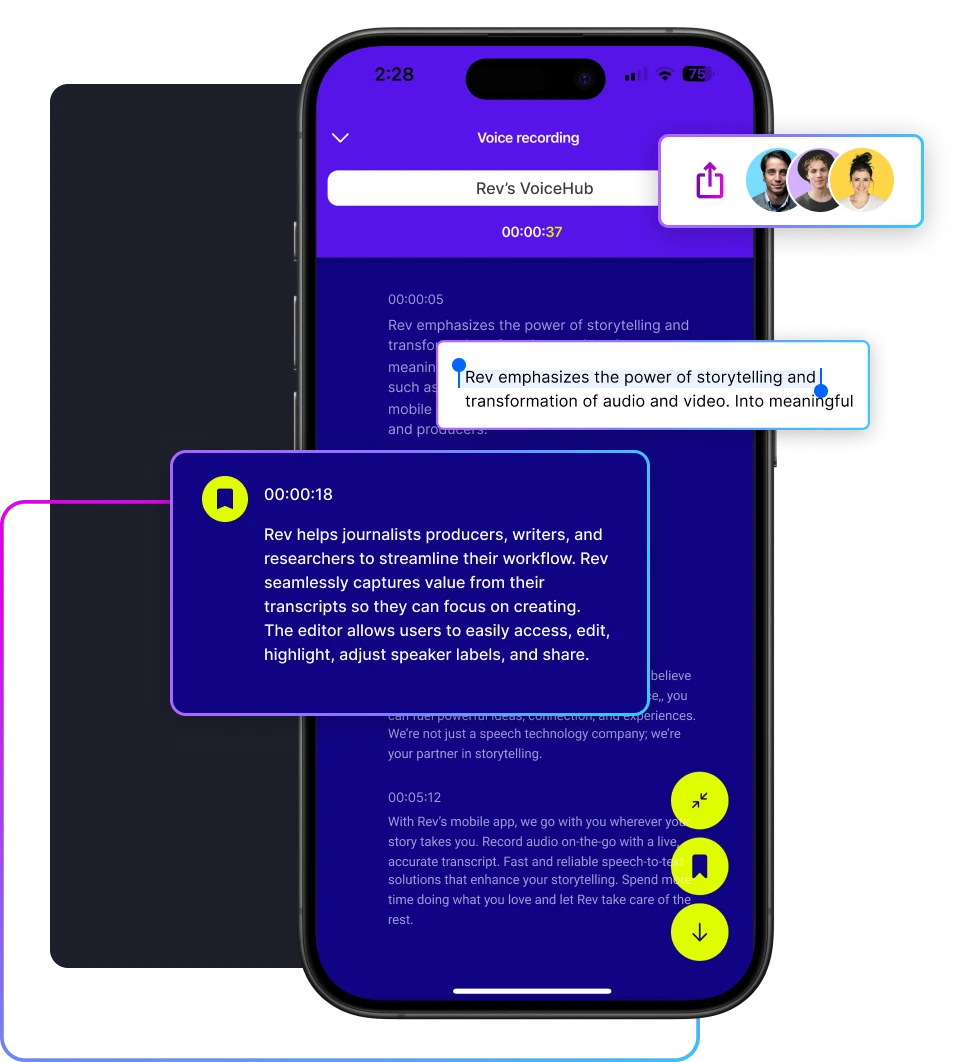
Edit From Anywhere
Editing audio on the go often leads to missed details and syncing frustrations. Rev's mobile app eliminates these issues by ensuring seamless integration between mobile and desktop. Edits are instantly reflected across platforms, allowing you to manage, share, and refine your recordings wherever you are, ensuring your content is always up to date and secure.
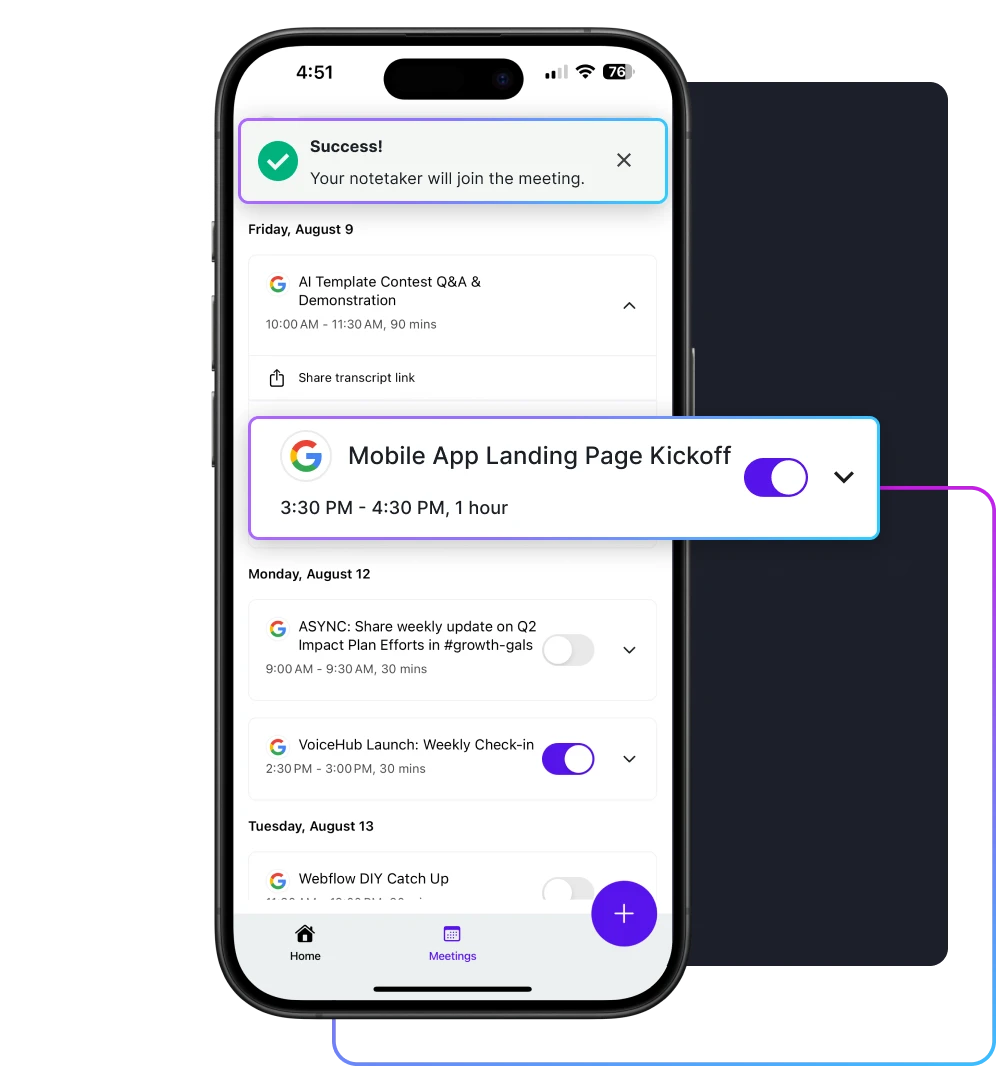
Never Miss Important Meetings
Travel delays making you miss a meeting you thought you’d be there for? Simply use the app to turn on your notetaker and Rev will transcribe the meeting for you. It’s easy enough that you can do it while running to catch your next train.
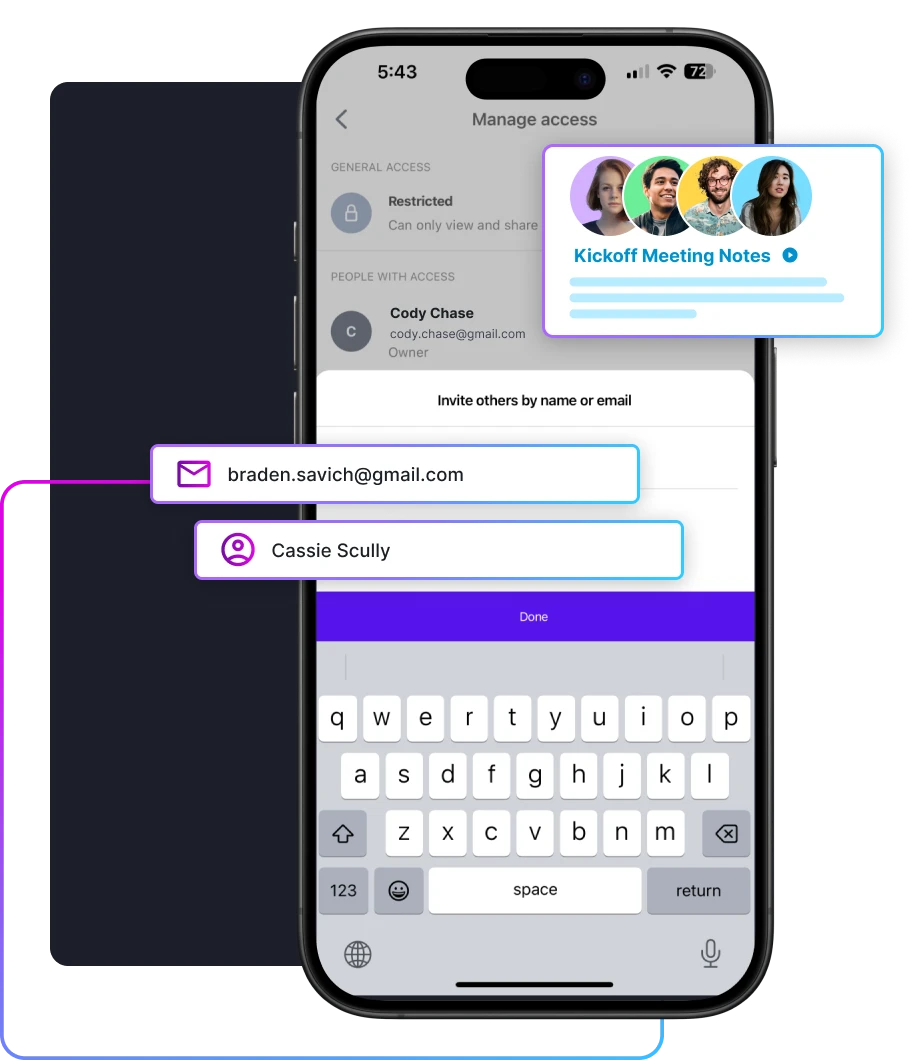
Share Transcripts With Your Team
Manage file access from your phone, wherever you are. Easily work together with transcript sharing and permissions. Locked icons makes it clear what's kept private and what's ready for collaborative work.
Boost Productivity With VoiceHub
By subscribing to Rev’s VoiceHub, you’ll boost your productivity, get deals on transcription costs, and more. Plus it syncs seamlessly with the Rev Mobile App.
Rev App FAQ
How to record
- Open the Rev Mobile App: Launch the Rev mobile app on your device.
- Access the Recording Function:
- From the home screen, tap the plus (+) icon to start a new recording.
- Start Recording:
- Choose "Record Audio" or "Record Video" (depending on your needs).
- If recording audio, the app will use your device's built-in microphone or any connected external microphone.
- During recording, you can see a live transcript generated by Rev’s Live ASR.
- Tap "Stop/Save" once you are done recording.
- The file will be saved with the title you provided or a generated title based on the transcript.
How do I use my Rev subscription in the app?
Simply sign in using your login information and your subscription will be active in the app.
How do I order transcripts from the app?
- From the home screen, navigate to the list of your recordings.
- Tap the desired recording to open its details.
- Tap the "Order Transcript" button.
- Choose the type of output (AI Transcript, AI Captions, or Human Transcript).
- Add any optional details like speaker names, accents, and timestamps.
- Review the order summary and proceed with payment if necessary.
How do I get a 99% accurate human-generated transcript of my recording or meeting?
When placing an order, simply choose “Human Transcript”.
Who can I share transcripts with?
You can determine who you’d like to give access to and what kind of permissions they will have.
These are the options for access:
- Restricted (Only those who are invited)
- Your organization (Anyone in the org)
- Public (Anyone with the link)
These are the options for permissions:
- Editor (Can make changes)
- View (Can only view and share the link)
How to bookmark
- Use the bookmark function to highlight significant parts of the recording for future reference.
- While recording, tap the bookmark icon to add a bookmark at any point in the transcript.
- Optionally, add notes to each bookmark for context.
- After saving the recording, access the file and review your bookmarks for quick navigation.
How to use TC editor
- Open a saved transcript from the home screen.
- Use the transcript editor to make corrections or add annotations.
- You can also generate advanced summaries from the transcript, such as meeting notes, action items, or quote extraction.
- Share your edited transcript directly from the app using integrated options for email, Slack, or other communication tools.






