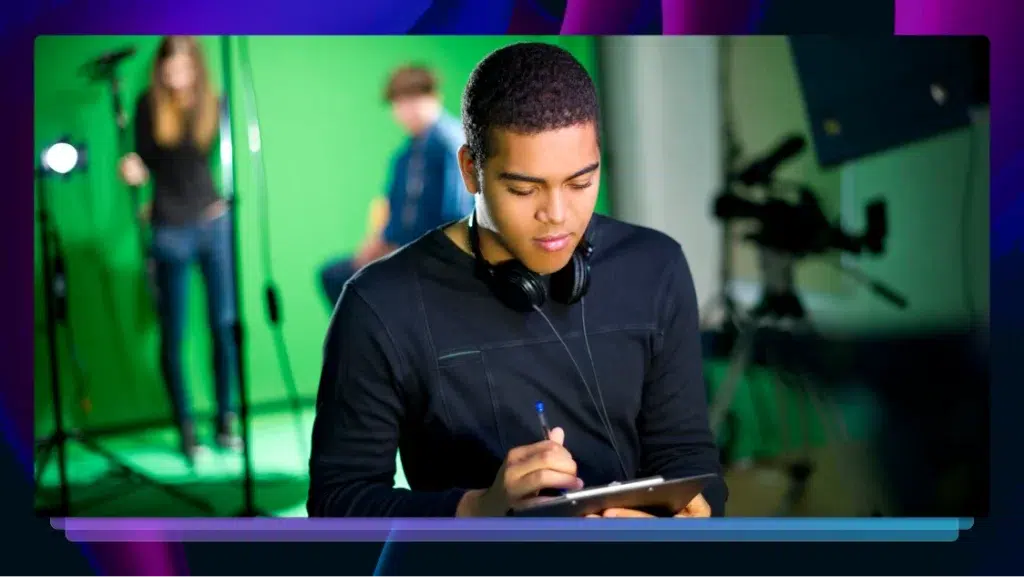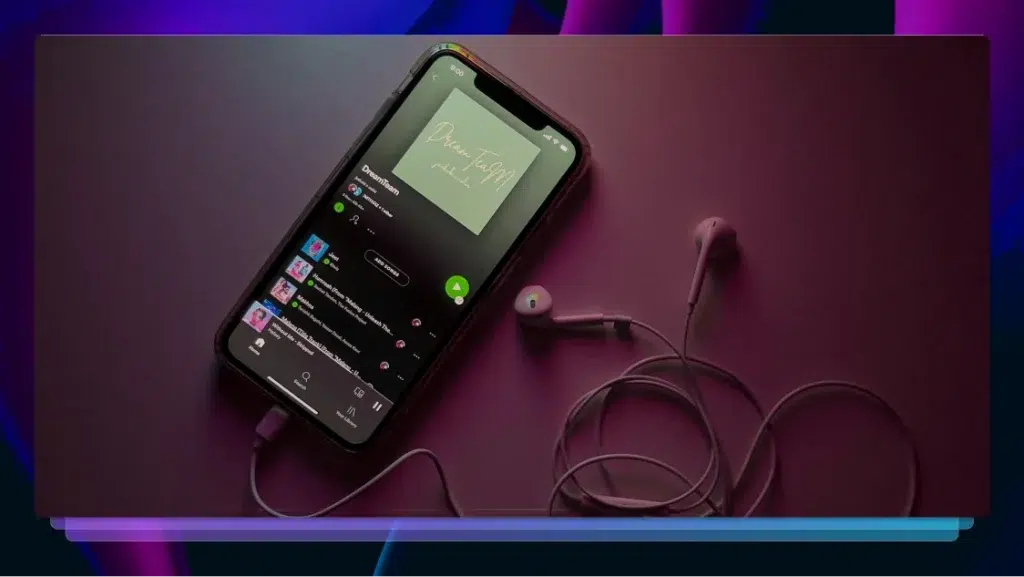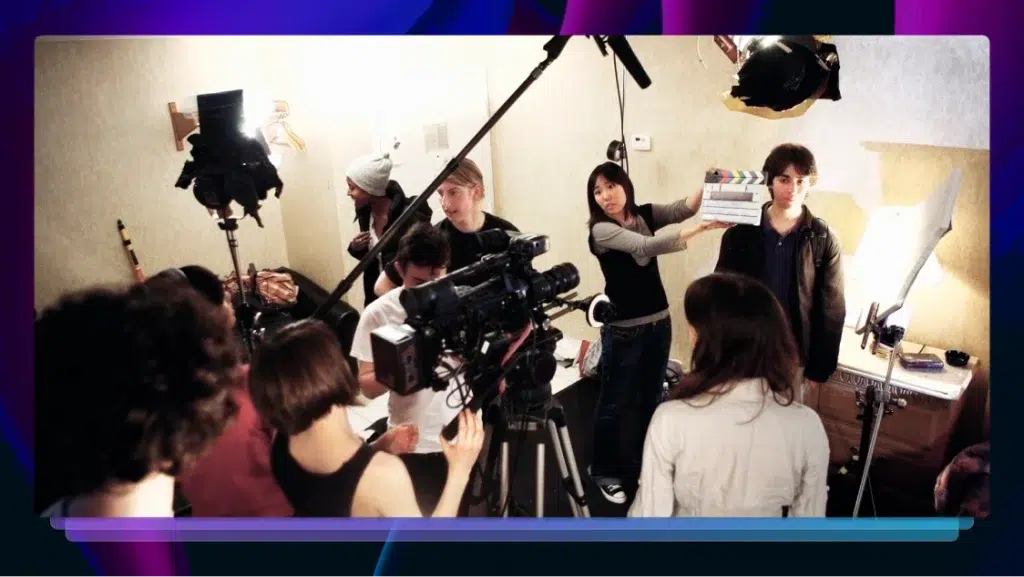How to Edit YouTube Videos on a Budget
Our guide will help you learn the various methods and tools you can use to edit your YouTube videos on a budget.
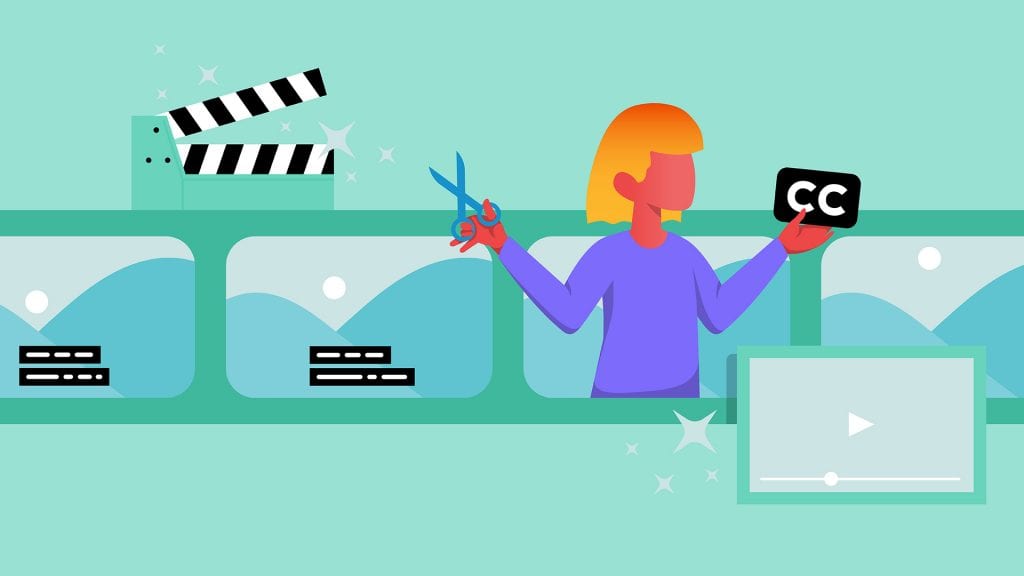
Nearly 300 hours of fresh video content gets uploaded to YouTube every minute. That’s somewhere around 430,000 hours each day. Wondering how to keep up? To stand out from the crowd, you must deliver consistently engaging videos that not only hold the attention of your target audience but also have them subscribing for more.
If your cut doesn’t hit the right frame or your shots aren’t seamlessly woven together to form a cohesive whole, the results are an unpolished video — and probably a disengaged audience too. This makes editing an essential part of the video creation process.
In the past, vloggers and video marketers had to purchase expensive professional equipment to edit their videos. Thankfully, video edits can now be done on personal computers and smartphones with a range of free to low-cost video editing software.
Let’s explore the various methods and tools you can use to edit your YouTube videos on a budget. Here are the top six free to low-cost video editing tools:
- YouTube Studio
- Apple iMovie
- Windows Photo App
- Videoshop – Video Editor
- Videorama
- Windows Movie Maker
Add Captions to your YouTube Videos
1. YouTube Creator Studio
Price: free
Great for: quick, basic video edits
If you operate on a tight budget, you may not want to purchase professional video editing software. Luckily, YouTube comes with a free web-based video editor that you can access via its platform. Although YouTube’s Creator Studio is a basic editing tool, it allows you to trim clips out of any section of your video content and blur objects or faces in your video to anonymize them.
You can also adjust the color and lighting and “Add an End Screen” to give your viewers the option to subscribe to your channel or watch a related video/playlist. What’s more, this easy-to-use video editing tool allows you to edit already published and shared YouTube videos without losing your video ID and URL.
Pro-tip: YouTube Studio’s video editing tool allows you to edit already published and shared YouTube videos without losing your video ID and URL.
2. Apple iMovie
Price: free for new Mac users / $14.99 in the Apple App Store
Great for: turning photos and videos into impressive productions
Apple’s iMovie is a professional-level video-editing application for Mac users. It offers easy-to-use, intuitive controls for high-quality video editing. Like most video editing tools, iMovie allows you to combine several video clips and shots, arrange these clips, add text, sound effects, and filters.
Before starting the editing process, you’ll need to select an aspect ratio. Always use the standard (4:3) ratio when editing videos for YouTube and other content-sharing sites. If you select a theme, iMovie will automatically add titles and transition effects that correspond to your chosen theme.
Pro-tip: always use the standard (4:3) ratio when editing videos for YouTube and other content-sharing sites.
3. Windows Photo App
Price: free for Windows 10 users
Video marketers running the latest version of Windows 10 on their PC can use the photo app to create and edit cool videos. To use this app, you must first ensure that your version of Windows 10 is running the April 2018 (or a later) update. If not, download and install the latest update available.
Once installed, you’ll be able to access the editing features on the Windows Photos app. You can merge multiple clips, adjust clip length, add text to the clips, and apply motion styles and filters. You can also overlay 3D images on your video and apply an entire theme or music to your video.
When you’re done editing, the Photos app comes with an Export/Share option that allows you send your video directly to YouTube. Select your preferred size from large, medium or small (for sharing videos online, select medium). Before uploading, you’ll need to type in a description, title, and tags for your video and choose its privacy display setting (private or public).
Pro-tip: the Photos app comes with an Export/Share option that allows you send your video directly to YouTube.
4. Videoshop – Video Editor
Price: free with in-app purchases
Android and iPhone users can use the Videoshop editor, a free third-party video editing app to edit video shots on their smartphone. Once you create an album and select a video from storage, the app imports it into its editor screen. There are options to split, cut or trim videos and adjust the lighting and contrast, resize or rotate your video, place transitions, adjust the speed, apply sounds/music and add text.
The app features several themes and filters you can apply to spiff up your video. Once you’re done editing, hit the Share icon and select YouTube — the app compiles your video and makes it available for upload.
5. Videorama
Price: free with in-app purchases
Great for: easy and fun to use, great alternative for editing videos from your iPhone or iPad.
If you need to edit a video you shot using your iPhone or iPad, Videorama is your best bet. You must first pick a size (portrait, square or landscape) for each new video project and select the video to be edited from your device’s storage.
You can put together video clips or photos from your library, create overlays, apply filters, videos, and sound effects, choose background music, record a voice-over and include text. When you’re done editing, simply click on the “OK, Share” link, select the frame rate and preferred resolution and upload your video to your YouTube channel.
6. Windows Movie Maker
Price: free
Although Microsoft no longer supports the Windows Movie Maker, you can download it from trusted third-party sites. With this app, you can piece together several photos or video clips to create a seamless viewing experience for your audience. Rearrange the order of these clips to your liking by simply dragging each clip to your preferred position.
Movie Maker allows you to place an introductory title slide at the beginning of your video so you can list information about the content of the video.
It also comes with several options on the editing toolbar that you can use to smoothly transition from one clip to the next or from video to photo. You can preview and select a transition effect by navigating to the “Animations’ tab and hovering on ‘Transitions.” To make your YouTube video have a cleaner, more polished look, you can do a “jump cut” to remove lengthy and uninteresting sections of video content.
Other more advanced video editing software includes:
- Sony Movie Studio Platinum
- Pinnacle Studio
- Adobe Premiere Elements
- Apple’s Final Cut Pro
Best Practices for Editing YouTube Videos
Choose the Correct File Format
The final video file you upload to YouTube should be in a format that’s optimized for online viewing. Although YouTube accepts most major file formats, it’s recommended to stick to WMA, MP4 and AVI formats for whenever possible.
Generally, you should use the 16:9 ratio widescreen format when editing your video and render the final file in 720p or 1080i high definition. Viewers expect high-resolution videos in a widescreen format — lower resolutions may affect engagement and watch time.
Add Captions to Your Video
Captioning your video makes it accessible to a wider audience and can help improve SEO and watch time. However, captioning can be a challenging and time-consuming task if you’re regularly uploading content to your channel.
This is why serious vloggers and video marketers use our YouTube integration to automatically add accurate captions to all of their new videos. An online closed captioning service can provide you with accurate captions for your video content and automatically upload them to YouTube once they are complete.
Get AI Captions Now